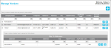Vendors
A vendor is an entity that supplies goods or services to your organization. IntelliTrack maintains vendor data to help you accurately track a vendor by name and address and keep contact information up-to-date. A vendor must be assigned to a receipt
A vendor is added at the Manage Vendors page; it is unique and specific within a division.
Note: To reach the Manage Vendors page, the RoleThe role is a collection of system features. Each feature has an access level of either read-only or edit. A role is assigned to a user. The user has access to the features found in the role. of the Logged-in UserAn IntelliTrack user has an account with IntelliTrack and uses the software; is active in the system; has a valid username and password; is assigned to at least one division and one site; has a default division and a default site. The user is designated as either an Administrative User or a Standard User. must have access to the Vendors featureAccess to this feature enables the Manage > Vendors option and it grants access to the Manage Vendors page. In edit mode, the user is able to add, edit, or delete a vendor.. In order to add, edit, or delete a vendor, the role of the logged-in user must have edit access to the Vendors feature. When the role of the logged-in user has read-only access to the Vendors feature, the user may view vendor information, but may not add, edit, or delete it.
In IntelliTrack, a vendor is generally associated with inbound orders such as a stock receipt order
- Name (required)
- Account number
- Address
- Each vendor record may have unlimited ship-to addresses attached to it.
For more information on adding vendors: see "Adding a Vendor"
For more information on adding vendor ship-to addresses: see "Vendor Ship-To Information"
The Manage Vendors page contains the following features:
For more information about these web page features, see "Application Web Page Features".
The Manage Vendors page uses icons to add, process, and delete data.
When adding a main vendor, you will use these icons:
|
Icon |
Description |
Function |
|---|---|---|
|
|
Add |
Select to add a main vendor record. |
|
|
Clear |
Select to clear the filter selection(s) in the Filter Row of the page. |
|
|
Save |
Select to save the record. |
|
|
Cancel |
Select to cancel changes to the record. |
|
|
Edit |
Select to edit a vendor's record. |
|
|
Delete |
Select to remove a vendor's record from the application. |
When adding a vendor ship-to, you will use these icons:
|
Icon |
Description |
Function |
|---|---|---|
|
|
Expand |
Select to open the Ship-To Addresses for a vendor. |
|
|
Collapse |
Select to close the Ship-To Addresses for a vendor. |
|
|
Add |
Select to add a vendor ship-to address. |
|
|
Save |
Select to save the record. |
|
|
Cancel |
Select to cancel changes to the record. |
|
|
Edit |
Select to edit a vendor ship-to address. |
|
|
Delete |
Select to delete a vendor ship-to address. |